Extension of Tele Consultation services to all the CGHS cities using eSanjeevani Application – See Flow Chart for users
File No. 1-30/2020-CGHS/C2P/1718-1746
भारत सरकार GOVT. OF INDIA
अपर निदेशक का कार्यालय OFFICE OF THE ADDITIONAL DIRECTOR
के०स०स्वा०यो०(मु०), आवासीय कक्ष G.H. S. Bhawan, Accommodation Cell
सै०-13, रा०कृ०पु० Sector – 13, Rama Krishna Puram
नई दिल्ली – 110066 New Delhi – 110066
दिनांक 4th Dec 2020
Extension of Tele Consultation services to all the CGHS cities
With the objective of facilitating CGHS beneficiaries, Tele Consultation services were started in CGHS Delhi wef 25th August, 2020. It has now been decided with the approval of the competent authority to extend these services to beneficiaries across India wef 7.12.2020.The timings for Tele- Consultation are from 9 am to 12 noon on all working days. To begin with Tele Consultation facility will be available in following specialities:
1. Medicine
2. Orthopaedics
3. Eye
4. ENT
5. Psychiatry
The facility may be considered for other specialities too subsequently. The beneficiaries can avail the facility by logging in to esanjeevaniopd.in application of Ministry of Health and Family Welfare using their mobile number. eSanjeevani OPD application assigns a doctor to the patient and s/he receives a token for consultation through SMS. Beneficiary can also upload his health records, if any. Thereafter as the doctor is available, a “CALL NOW” button gets activated and upon clicking “CALL NOW” button by the patient, the video consultation is established. After the consultation an e-Prescription is generated. This e-Prescription shall be honoured by all Wellness Centres. For collection of medicines the beneficiary is required to visit the Wellness Center himself or send his authorized representative. E-prescription is valid for all purposes provided
- It bears Ben. ID of the patient and prescribing doctor is from CGHS or any government hospital.
- Since it is computer generated prescription there may be no signature of the prescribing Doctor.
- Rest of the rules regarding issue of medicines and getting the advised investigations/procedures done remain the same has per present CGHS policies/Guidelines issued from time to time.
The flowchart and description on steps to be followed for availing the facility on eSanjeevani OPD Application are enclosed.
(Dr V K Dhiman)
Additional Director Administration
CGHS HQ, Delhi
Tele Consultation in CGHS using eSanjeevani Application
Flow Chart for users
A. Registration:
- User visits URL eSanjeevaniopd.in
- Enters the mobile number
- Selects the state as Delhi only
- Selects the OPD type (Speciality OPD in case of CGHS)
- Then selects the Specialty
- Then Selects the “OPD Name’ of the CGHS
- Then click on the “Send OTP Button”
- Enter the OTP received and then click on OK.
- Then users enter the demographic details.
- User fills the Beneficiary ID (BEN ID) in the address and uploads scanned copy of his/her CGHS card under documents (Mandatory).
- User generates token for that particular CGHS Speciality.
B. Token.
- User requests a token for consultation
- Uploads health records, if any
- User receives Patient ID & Token through SMS
C. Login.
- Closer to the turn eSanjeevani OPD sends an SMS notification asking user to login
- User logs in using Patient ID
- Patient enters the clinic and is placed at the end of the existing queue. If there is no queue you will be placed at serial no. 1
D. Wait:
- eSanjeevani OPD assigns a doctor to the patient (time interval depends on the length of the queue)
- As the doctor is assigned to the patient “CALL NOW” button gets activated
- User is required to click “CALL NOW” button within 30 seconds*
- Upon clicking “CALL NOW’ within 10 seconds the doctor shows up in video
E. Consultation.
- Patient consults the doctor
- During the consultation doctor has an access to the patient’s health records (if uploaded at v)
F. ePrescription.
- During the consultation, doctor prepares an electronic prescription (ePrescription)
- At the end of the consultation doctor sends the ePrescription and closes the call
- e Prescription shows up on patient’s end.
- Patient logs out after saving/printing the received ePrescription
- After the call eSanjeevaniOPD sends SMS notification to the patient with a link to download ePrescription
(If the beneficiary is using the mobile app, e-prescription can be downloaded on visiting esanjeevaniopd.in under patient profile section.)
Please Note:
It is mandatory to
- Upload scanned copy of your CGHS card (in prescribed format and size) under documents and
- In the field Address, please enter your Ben ID
- For the existing beneficiary (Registered users), for adding the Ben ID in the address, the beneficiary has to visit the Patient Profile Section_and then has to go to edit option for the existing registered profile. Then only BEN ID can be updated in the address for the existing user.
However for new registration, the system remains the same as earlier.Note: It may be kindly noted that in order to get consultation by the CGHS beneficiary of other state from Delhi CGHS, the beneficiary needs to register himself/herself in Delhi State only.
****
Source: Click here to view/download PDF

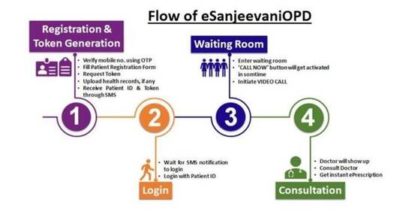
COMMENTS